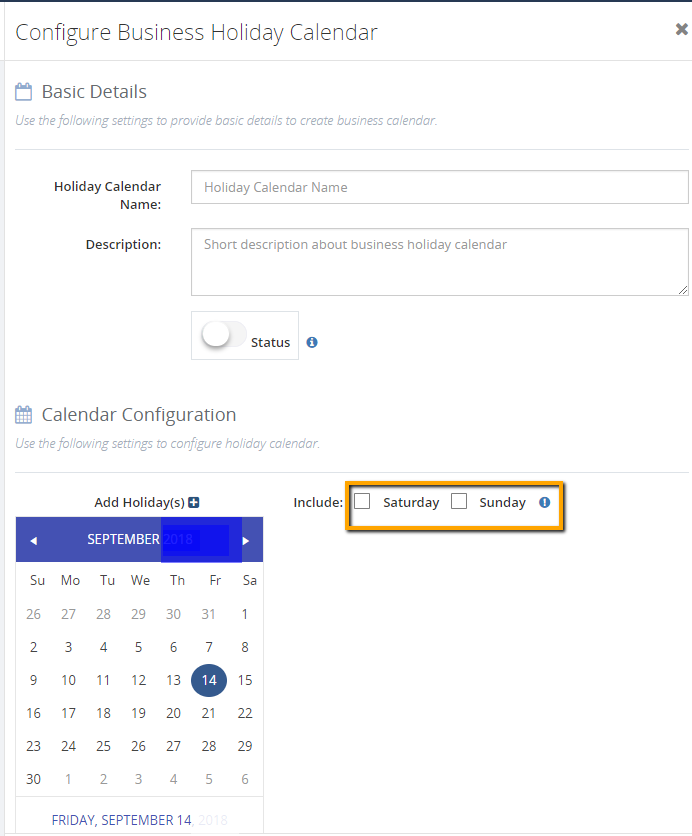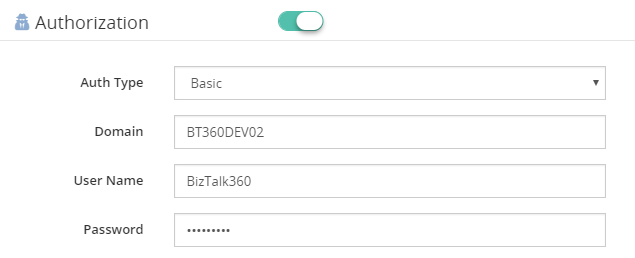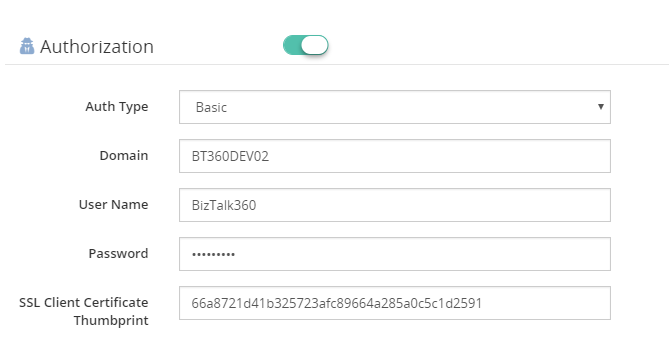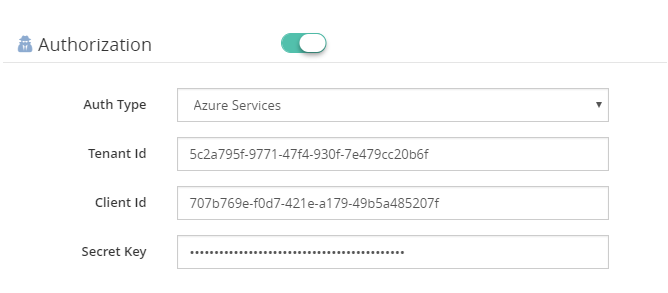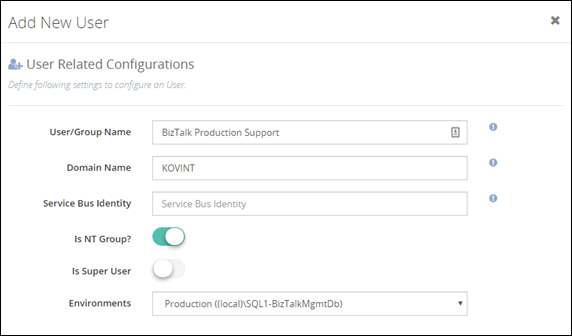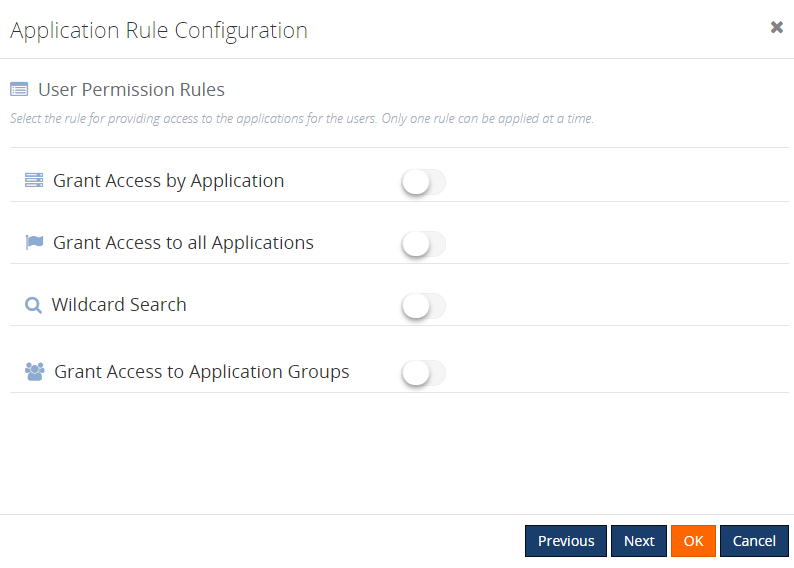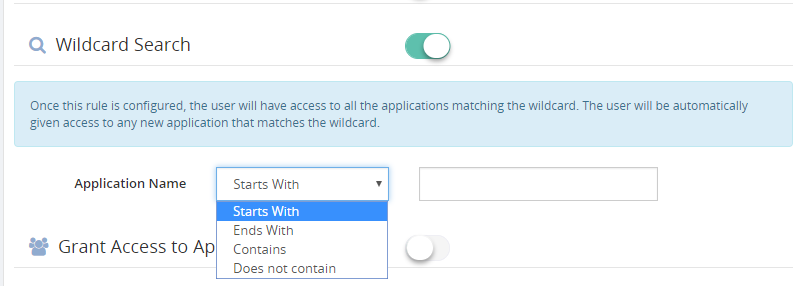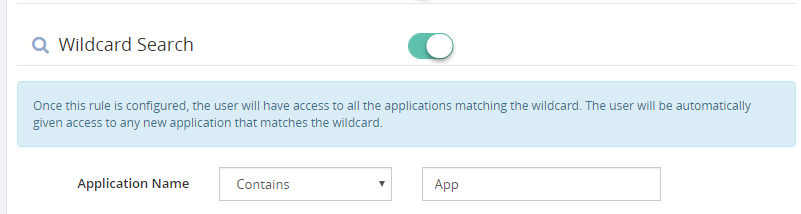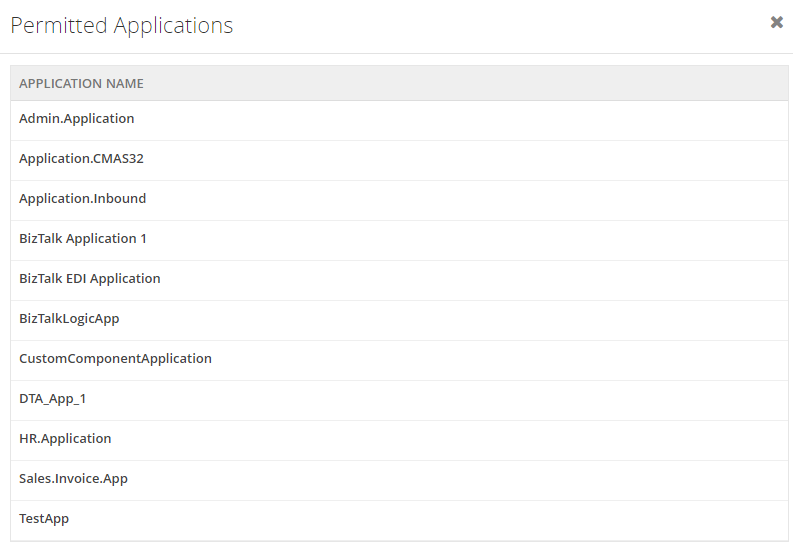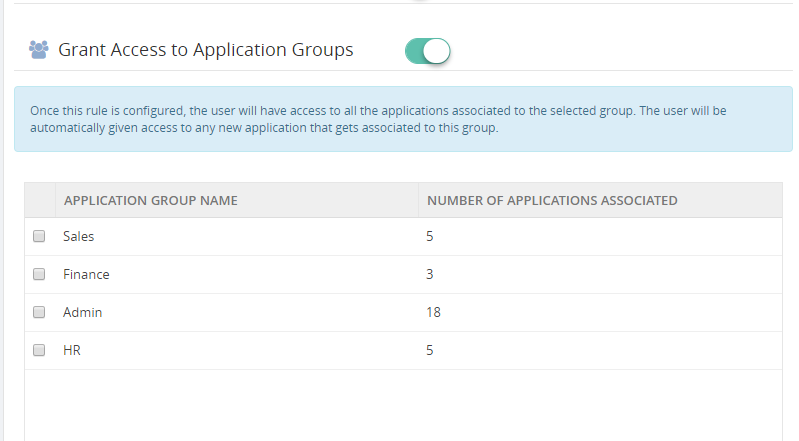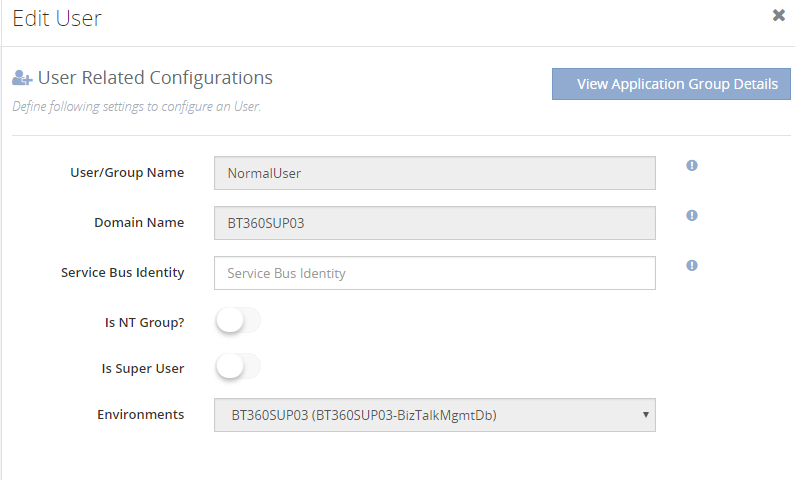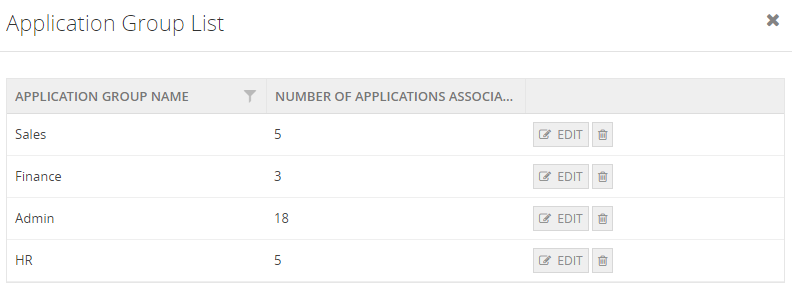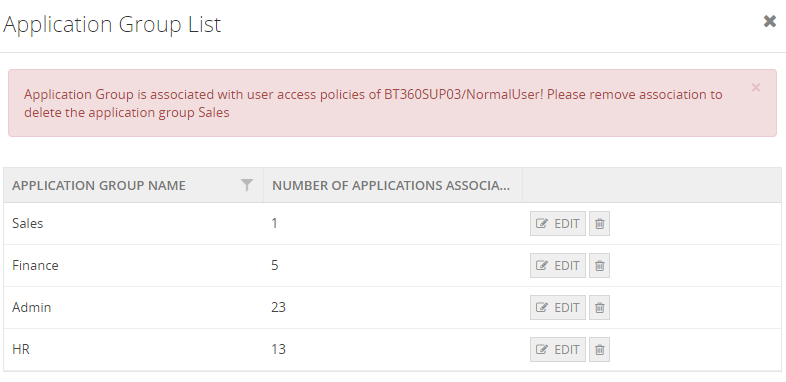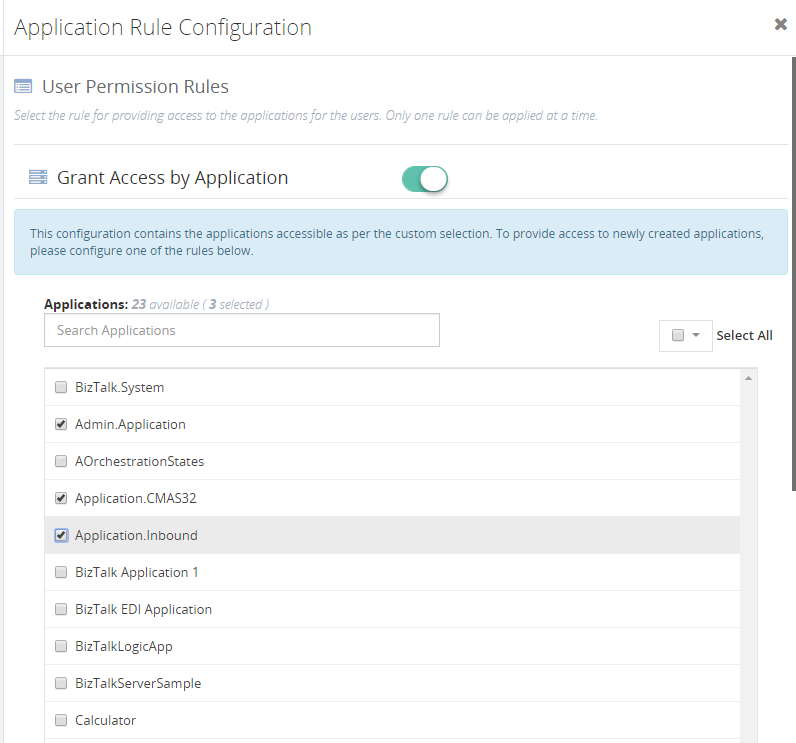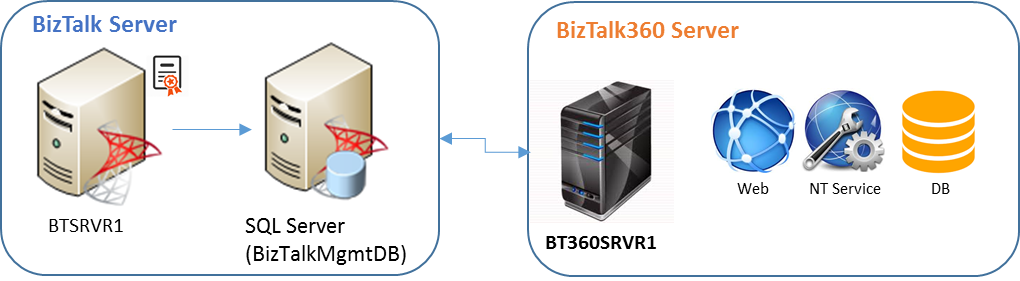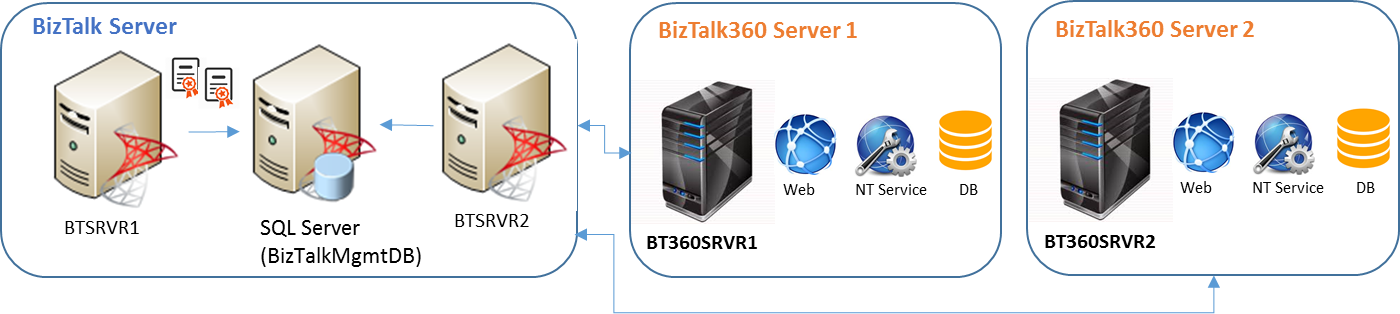In this blog post we will update you on which new capabilities came with BizTalk Server 2016 Feature Pack 3. Earlier, we have also written about Feature Pack 1 and 2. You can find these articles here:
Introduction to BizTalk Server 2016 Feature Packs
In 2017, Microsoft started releasing so-called Feature Packs for BizTalk Server 2016. The concept of releasing these Feature Packs is that Microsoft doesn’t want their BizTalk Server customers to wait for new features, until a new release of BizTalk Server arrives. Instead, they want their customers to enjoy these new features, as soon as possible once they have been developed and are ready to go to market. As these Feature Packs contain non-breaking features, there is little risk that a BizTalk customer runs into issues as a result of installing such Feature Packs. These Feature Packs are only available with the Enterprise and Developer edition of BizTalk Server 2016.
Since Microsoft started with this strategy, they have released 3 Feature Packs:
The BizTalk Server 2016 Feature Packs are cumulative. This means that once you installed, for example, Feature Pack 3, you can also enjoy the features which were brought in Feature Pack 1 and 2.
You might have also noticed, that each Feature Update also contains a Cumulative Update. It is also possible to install these Cumulative Updates without the new capabilities which are provided by the Feature Packs. To check the most recent releases of these Cumulative Updates, please check this web site:
What’s new with BizTalk Server 2016 Feature Pack 3
This Feature Pack brings improvements in below mentioned areas:
- Compliance
- Compliance with US government accessibility standard
- Privacy – Compliance with FIPS and GDPR
- SQL Server 2016 SP 2 – Deploy multiple databases per instance of an Availability Group
- Adapters
- Office365 Outlook Email – Send and Receive messages using Office365 e-mail
- Office365 Outlook Calendar – Create appointments using Office365 schedules
- Office365 Outlook Contact – Create Office365 contacts
- Web Authentication – Authenticate with Azure AD and OAuth using Microsoft Enterprise Single Sign-On
- Administration
- Advanced Scheduling – Set up recurrence on Receive Locations with greater precision
Compliance with FIPS and GDPR
As of this Feature pack, BizTalk Server is compatible with FIPS (Federal Information Processing Standard) and GDPR (General Data Protection Regulation).
- Codes – country, region and state codes, weather conditions, emergency indications
- Encryption – Data Encryption Standard, Advanced Encryption Standard
In case of BizTalk Server, this relates to how data becomes encrypted and decrypted in SQL Server. FIPS-compliance is enabled in the Operating System, under Local Policies; refer to the screenshot below. Once enabled, SQL Server will enter the FIPS compliant mode, thereby using cryptographic standards as defined in FIPS 140-2.

GDPR is a European law on data protection which intends to regulate the privacy of individuals in the European Union. This new law supersedes Data Protection Directive 95/46/EC from 1995.
Multiple databases in Availability Groups SQL instances
Also SQL Server 2016 SP 2 is supported from Feature Pack 3. This is especially good news when you are running SQL Server Availability Groups. Because this allows you to have multiple BizTalk databases in the same SQL instance. As this was not possible earlier, this made setting up BizTalk Server in Availability Groups complex and expensive. The reason for that, is because you needed to have multiple SQL Server instances than without Availability Groups and more expensive as you need to license each SQL Server instance in the Availability Groups.
New Adapters for Office365 connectivity
Few other interesting features of this Feature Pack are the adapters for Office365 Email, Calendar and Contacts. These adapters allow you to use Office365 accounts for receiving and transmitting emails, creating and updating calendar items and creating contacts.
The Office365 Email adapter
This adapter can be uses both for receiving as for transmitting messages. In BizTalk terms, you can use this adapter both on Receive Locations as on Send Ports.
On the receive side the adapter enables you to:
Select a folder from which to retrieve email
Select a timestamp from which you want to receive emails
Retrieve unread emails only
Select an action after the email has been read, like marking the email as read or deleting the email
When transmitting emails via a Send Port, you can set the following properties:
To – separate email addresses with a semicolon (‘;’), maximum 256 characters
CC – separate email addresses with a semicolon (‘;’), maximum 256 characters
Subject – enter maximum 256 characters
Importance – select Low, Normal or High from the drop down in the Send Port
Also, it is important to realize that you can only send plain text messages.
Once you receive an email on a Receive Location, the Receive pipeline adds promoted properties, which you can use for routing the emails. These promoted properties are:
Importance
Subject
SenderName
SenderAddress
HasAttachments
The Office365 Calendar adapter
You can use this adapter both for receiving events as for transmitting events. To be able to receive/send events you need to have the XSD schemas for both operations. You will find these schemas here:
Program Files (x86)Microsoft BizTalk Server 2016SDKSchemas
Related to calendars, this folder contains the following schemas:
The advantage of having these schemas is, that you can determine yourself which elements you will promote for routing purposes.
When you want to receive calendar items, you can select a calendar from an Office365 Outlook account. Next, you can configure that you want to receive events which are starting within a particular time frame.
You can also use the adapter to create events from BizTalk Server. Therefore, you can, populate a message according the above mentioned Send schema. Yet, some event properties can also be set on the Send Port. The properties you can set on a Send Port are:
The Office365 Contact adapter
You can use the Contact Adapter for creating contacts in Office365. For this adapter too, Microsoft has provided a schema. You will find this schema in the same location as the Calendar schemas and has the following name:
Office365OutlookContactSend.xsd
Again, because you can add this schema to your BizTalk solution, you can determine yourself which fields you would like to promote. The Send Port configuration only allows you to sign in with an Office365 account. You cannot configure any contact properties on the Send Port.
Note: To be able to use the Office365 adapters from BizTalk, besides Feature Pack 3, you need to install TMS. This service refreshes the Office OAuth tokens which BizTalk uses. After installation of the Feature Pack, navigate to the installation folder of BizTalk Server (Program Files (x86)Microsoft BizTalk Server 2016). There you will find BizTalkTMS.msi, which you must install.
Advanced Scheduling of Receive Locations
The open source Scheduled Task Adapter does a good job. But, organisations might prefer not to go for open source software, but still they might have a need to schedule Receive Location(s). Microsoft has listened to their requests and introduced Advanced Scheduling of Receive Locations with Feature Pack 3!
Below screenshots show how the scheduling capabilities of a Receive Location look like, before and after installation of Feature Pack 3.
In case of the Feature Pack 3 scenario, the upper part of the screen is extended with capabilities to select a time zone and to configure automatic adjustment for Daylight Saving Time (DST).
The ability of setting the time zone can help in case your integration partner(s) live in different regions of the world. Using the Time Zone drop down will make it easier to configure when Receive Locations will pick up messages according the partner’s time zone.
By the way: did you know that the Data Monitoring features in BizTalk360 are also compliant to Daylight Savings? Our colleague Mekala wrote an article about it. Here you have the link to that article:
Especially the Service Window capability of Receive Locations are improved hugely. The original ability to configure just a Start and a Stop time has been extended with the following recurrence features:
- Daily – configure the number of recurring days and from which date the recurrence will be active
- Weekly – configure the number of recurring days, from when the recurrence will be active and on which weekdays the recurrence must be active
- Monthly – configure which months and which days the recurrence should take place
![BizTalk Server 2016 Feature Pack 3: Monthly Service Window BizTalk Server 2016 Feature Pack 3: Monthly Service Window]()
![BizTalk Server 2016 Feature Pack 3: Monthly Service Window BizTalk Server 2016 Feature Pack 3: Monthly Service Window]()
Conclusion
With BizTalk Server 2016 Feature Pack 3, Microsoft has released many useful features for BizTalk Server 2016. The Office365 adapters, the improved scheduling capabilities and the support of SQL Server 2016 SP2 (because of simplification of Availability Groups) can be considered as the most useful ones.
Meanwhile, the community is also waiting for the release of BizTalk Server vNext which has been announced recently. This version of BizTalk underlines the on-going commitment of Microsoft in the platform. The new version of BizTalk will, amongst others, contain all the release Feature Packs for BizTalk Server 2016.
The post BizTalk Server 2016 Feature Pack 3 appeared first on BizTalkGurus.