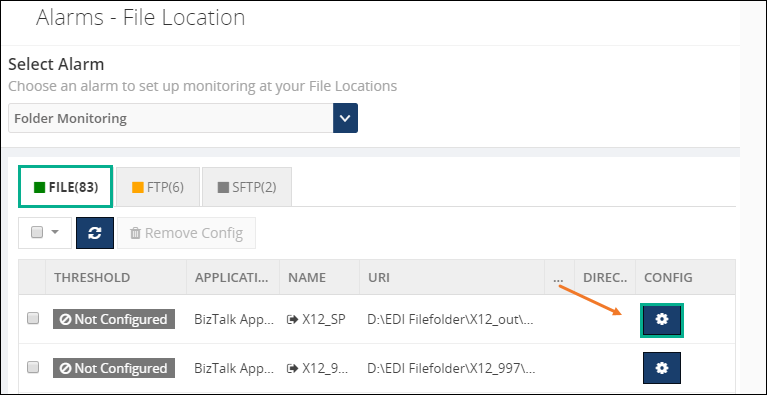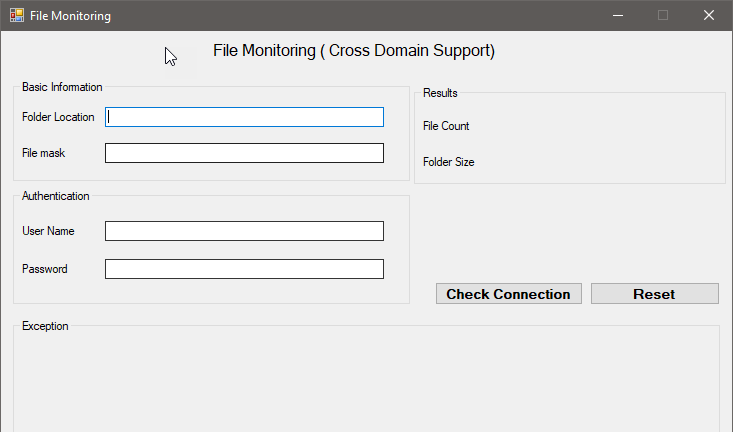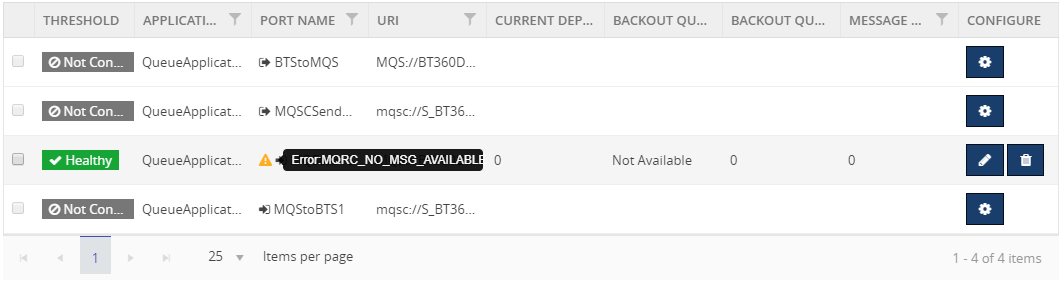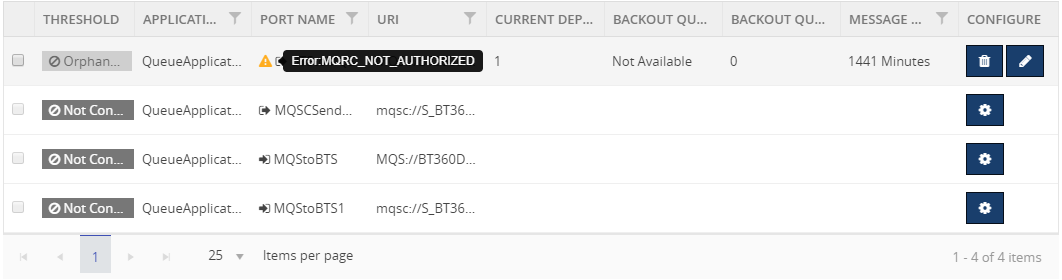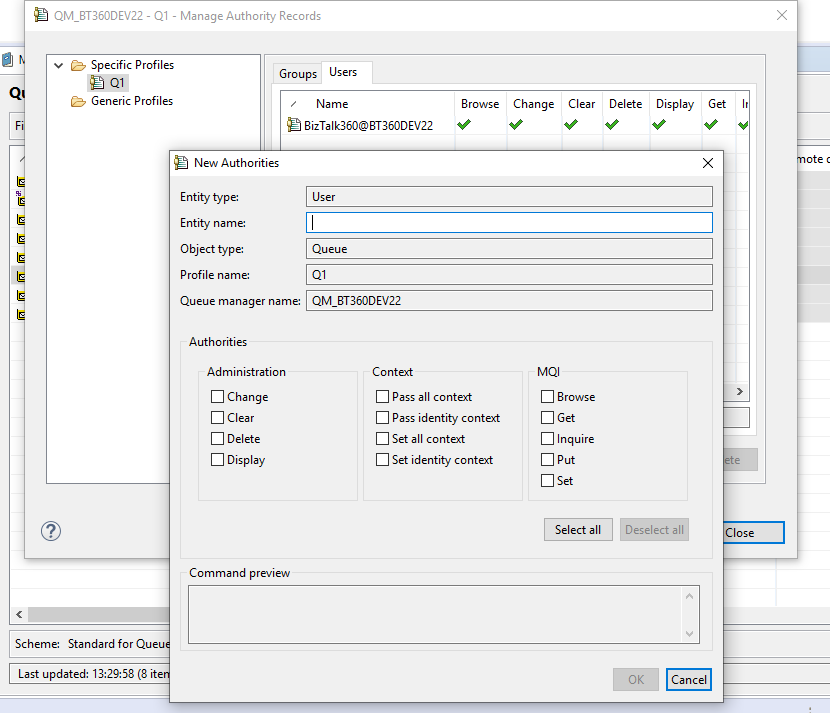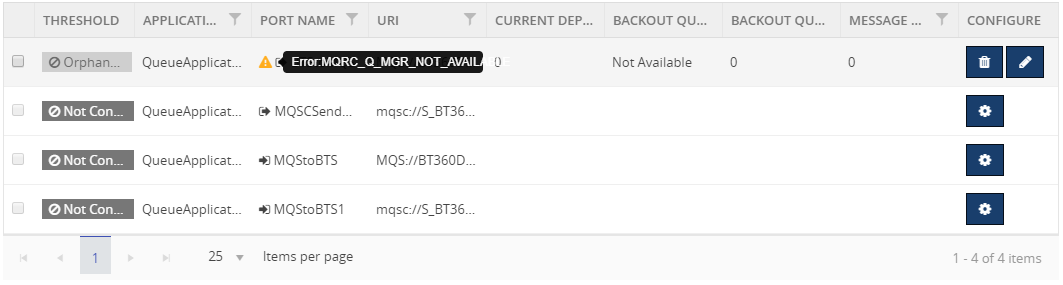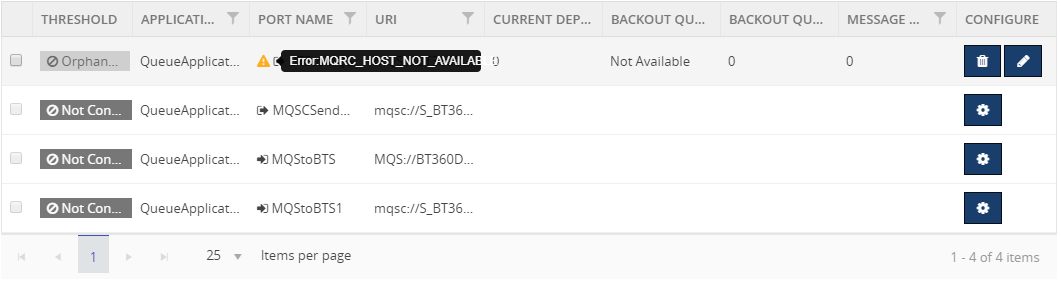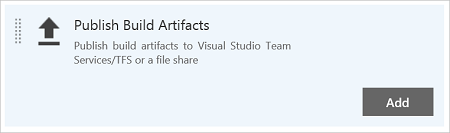One of the core features of BizTalk360 is it’s monitoring and notification capability. BizTalk Server is used in mission-critical environments to integrate different applications within the enterprise. While BizTalk Server can integrate with multiple applications and provide a one-stop solution for enterprises, it lacks the ability to allow the administrators to monitor, amongst others, the health of connected applications.
BizTalk360 understands the problems faced by enterprises and offers an out-of-the-box monitoring solution that assists administrators to monitor the BizTalk environments. BizTalk360 solves the purpose of being able to monitor BizTalk Server solutions in a simple and easy manner.
So, What Can BizTalk360 Monitor?
BizTalk360 allows administrators to set up alerts on specific components of BizTalk Server, such as:
- BizTalk Applications and their Send Ports, Receive Locations, Orchestrations, Service Instances
- Disks
- Event Logs
- NT Services
- System Resources (CPU, Memory)
- SQL Jobs
- Web Endpoints
- BizTalk Health Monitor, Errors and Warnings
- Host instances (normal, clustered)
- Azure services
- Queues – MSMQ, Azure Service Bus, IBM MQ
- File Location – File, FTP and SFTP
- Database queries
I would like to explain the feature of File Location monitoring usage and the challenges we faced.
File Location Monitoring
File Locations Monitoring is one of the core monitoring capabilities which we had introduced in BizTalk360 v8.4. From our customers, we received many requests to introduce the ability to monitor Folder Level into BizTalk360.
How File Location monitoring works?
BizTalk360 has the capability of fetching the file locations which are configured in the BizTalk Admin console.
File Location Monitoring lists all the locations configured in the BizTalk Artifacts (Send Ports and Receive Locations) for the Transport Types (File, FTP, SFTP) respectively and shows them in the UI. Users can map only the file location of BizTalk Artifacts; file locations which are not mapped with the artifacts will not be monitored from BizTalk360.
Cross-domain
Just to give an overview of a domain
A domain is a group of computers and devices on a network that is administered as a unit with common rules and procedures. Within the Internet, domains are defined by the IP address. All devices sharing a common part of the IP address are said to be in the same domain.
Overview of Cross-domain
By cross-domain, we refer to the communication between different domains by creating trusts.
A trust is a relationship established between two different domains that enable users in one domain to be authenticated by a domain controller in the other domain. There are different types of trusts in the Microsoft Active Directory domain such as External, Realm, Forest and shortcut. An external trust is necessary when users of two different domains of two different business units want to utilize resources such as printers and file servers of trusted domains.
Cross-domain in BizTalk
In BizTalk, the receive locations or the send ports can be configured with the file locations present in the server. These locations may be in the same server or in a different server in the different domain. With the trust created between the domains, the file transfer would happen, and the message gets transferred.
File Location monitoring in BizTalk360
As said earlier, in BizTalk360 we have the capability to monitor file locations and trigger alerts based on the file count and directory size configuration.
The BizTalk360 monitoring service will check for the file count and directory size and trigger alert emails. So, as per the environment configuration, the service account running the monitoring service will need access permissions to the BizTalk environment to fetch the data of the BizTalk artifacts.
Often the support tickets raised by customers provide different learning experiences to the support team. One such ticket was an issue with the file monitoring.
Configure File Location monitoring
Configuring File Location monitoring is a very straightforward activity in BizTalk360. You have the option to configure with authentication mode as well as anonymous mode. BizTalk360 will automatically list down all the available file locations on the server.
Click the Gear icon to open the File Details blade and toggle on the Authentication button to enter the username and password. If the username and password columns are blank, it will be considered as anonymous authentication. Configure the warning and error rules for monitoring under the File Monitoring Configurations settings. Click Save Configurations to complete the process.
![]()
![]()
Scenario 1: Cross-domain file share
One of our customers raised an issue that a file share is getting Orphaned once after configuring with the alarm. We started with the basic troubleshooting steps.
We understood that customer configured a File path in BizTalk server which is a cross domain. In detail for the specific send port, they used a file adapter and while they provide a path they have provided a path where the folder is available in a different domain.
Troubleshooting the problem
We asked the customer to share if any exception appeared and we received that “the username and password are incorrect”.
![]()
Technically, BizTalk360 should monitor the specific file without any issues. This is the reason why we are using BizTalk360’s monitoring service account to fetch the details. If BizTalk360 monitoring service needs access across the domain, it should monitor without any problem.
![]()
To find the exact root cause of the issue we have developed a console application(with logs enabled) and provided it to the customer. Developing back and forth, we found that it’s an authentication issue and solved it in version 8.9 of the product.
Scenario 2 – Monitoring a cross-domain Linux server
It’s again an interesting case once after the release of version 8.9 (fix for cross domain file monitoring). One of our customers came with a feedback that he is facing a problem with file monitoring.
Once we engaged a call with our customer, we found that they are using a Linux machine for a folder path in the BizTalk server, which is a cross domain. In detail, for the specific send port, they used a File adapter and while they provided the path, they have provided a folder which is available in a different domain in a Linux machine.
Troubleshooting the problem
We asked the customer to share if any exception appeared and we received the same error that “username and password is incorrect”.
![]()
To connect the Linux folder location from the Windows machine, the customer used a tool called Samba share. We have enhanced our code to authenticate and connect the Linux machines with encrypt and decrypt, along with NT service mechanism.
![]()
Later, we have provided a console application to our customer which solved the problem. We have planned to include the fix in our upcoming version.
What about FTP and SFTP?
By default, FTP and SFTP are hosted in a web(domain)and we support cross-domain in FTP and SFTP file monitoring.
Conclusion
This was another support case which was interesting for me as it helped me to understand the code from a Developer perspective. I have explored a different kind of cross-domains from the Tester perspective. Working along with the customer gave satisfaction as a Support engineer. Hope I will receive “an Awesome” review from the customer side 😊
Author: Sivaramakrishnan Arumugam
Sivaramakrishnan is our Support Engineer with quite a few certifications under his belt. He has been instrumental in handling the customer support area. He believes Travelling makes happy of anyone. View all posts by Sivaramakrishnan Arumugam
The post Cross-domain file monitoring appeared first on BizTalkGurus.